Firmware Update and Configuration Tool
WebSerial Required
The firmware update and configuration tool requires WebSerial to function but it looks like your browser doesn't support this feature. We recommend to use one of the following browsers:
-
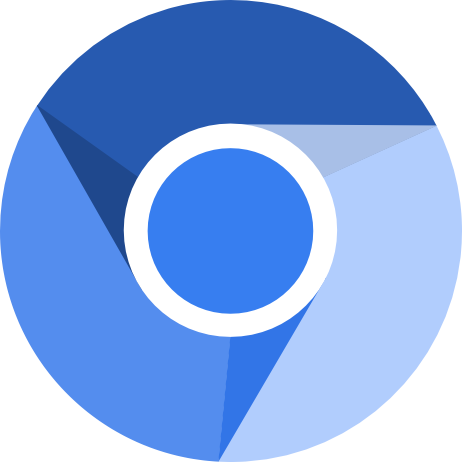 Chromium
Chromium
-
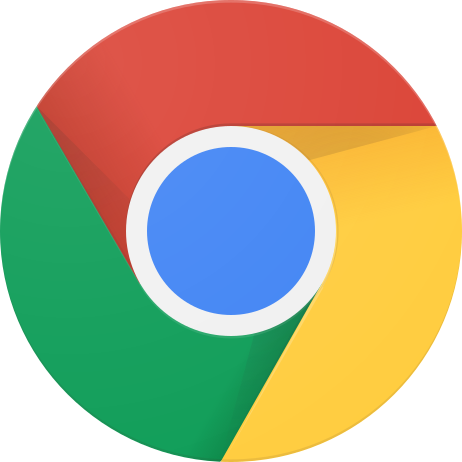 Chrome
Chrome
-
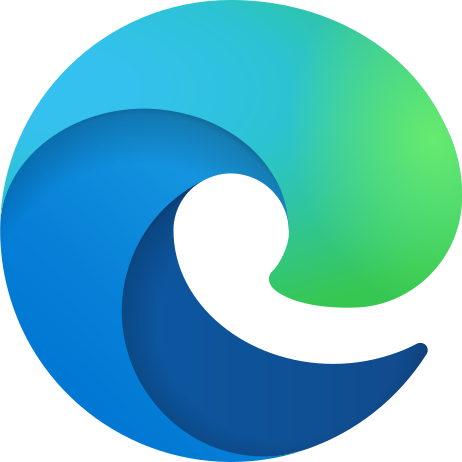 Microsoft Edge
Microsoft Edge
-
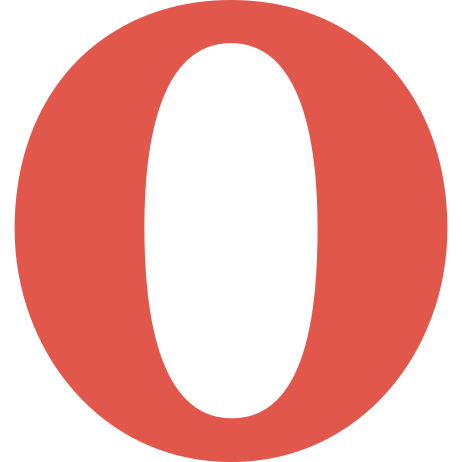 Opera
Opera
Alternatives
If you prefer not to use any of the above browsers, there are other options available.
For Bleskomat ATM operators, please refer to the Bleskomat ATM User Manual for alternative methods of configuring your device. The link to the manual can be found on the Help page.
For Bleskomat DIY'ers, please refer to the bleskomat-diy project for instructions to compile/upload firmware as well how to configure your device.
Connect the Bleskomat hardware device to your computer via USB cable. Then press the "Connect" button below.
Upload Firmware
Use the form below to update the firmware running on the Bleskomat hardware device.
Hardware Configuration
Use the form below to re-configure your Bleskomat hardware device.
Troubleshooting
Common errors and problems that you might encounter.
ERROR: Failed to connect to Bleskomat: No port selected by the user.
Is the hardware device connected to your computer? If yes, try to disconnect it then reconnect it. Or try a different USB port.
ERROR: Failed to connect to Bleskomat: Failed to open serial port.
Reload this page and then try again.
ERROR: Failed to connect to Bleskomat: The device has been lost.
Disconnect then reconnect the device to your computer's USB port.
Stuck with the following message:
connecting...
Press and release the FLASH/EN/RST button on the device.
trying to sync with bootloader... failed to sync with bootloader ERROR: Failed to connect to Bleskomat: connect error
On the device, press and hold the FLASH/EN/RST button then press and release the BOOT button.
Support
Need a bit of help or have some questions? Join the Bleskomat Telegram chat to get help from the team or other hackers and operators. Or feel free to contact us directly by email at support@bleskomat.com and we will do our best to reply in a reasonable time.
